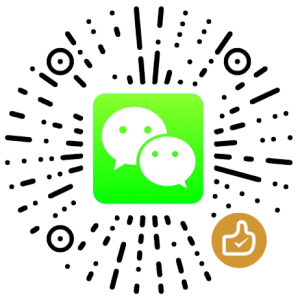Manually setup Azure Point-to-Site (P2S) VPN on client computer
Introduction
Azure point to site VPN uses SSTP (Secure Socket Tunneling Protocol) to establish VPN connection. The default port is on 443.
So the prerequisite is that you have finished setup a P2S VPN on Azure:
Configure a Point-to-Site connection to a VNet using the Azure portal
Today, I am going to show you how to manually setup a client using VPN client from Azure so that you can do more specific settings, like IPv4 settings for your test.
Note: This is not an offical solution, you can use it just for test purpose.
Steps
We create a VPN connection and use the default settings.
After that, go to its properties and check the “General” tab. Make sure the address is FQDN of the Azure Network Gateway you created.

Go to “Security” tab, choose “Microsoft: Smart Card or other certificate” option. And click “Properties”.

On the “Smart Card or other Certificate Properties” tab, choose “Use a certificate on this computer”. Uncheck “Verify the server’s identity by validating the certificate” if you are using a self-signed certificate.

At the first attempt to connect, you are asked to choose your client certificate.

Trouble shooting
Error message:
The certificate's CN name does not match the passed value.
Solution
Use FQDN of your Azure network gateway.
My steps:
- Download and install VPN client configuation file from Azure
- View
\AppData\Roaming\Microsoft\Network\Connections\Pbkand find the FQDN
版权声明
本文出自 Lesca 技术宅,转载时请注明出处及相应链接。
本文永久链接: https://www.lesca.cn/archives/manually-setup-azure-p2s-vpn-on-client-computer.html