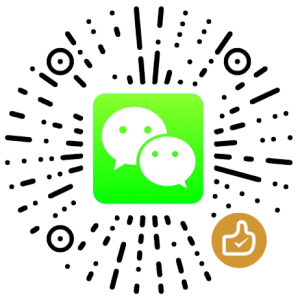Mount VHD at Windows startup with PowerShell
Create a scheduled task
Command:
%SystemRoot%\system32\WindowsPowerShell\v1.0\powershell.exe
Parameter:
-ExecutionPolicy ByPass -file "C:\VHD\mountVHD.ps1"
Powershell Script to mount VHD
Method1: Mount-DiskImage (Recommended)
This is the recommended command to mound VHD as it does not rely on the Hyper-V role.
Mount-DiskImage -ImagePath "C:\VHD\DriveD.vhdx"
Method2: Mount-VHD
If you were using Mount-VHD to mount VHD disks like this:
Mount-VHD –Path "C:\VHD\DriveD.vhdx"
You would be possible to get this error message in future:
Mount-VHD : The Hyper-V Management Tools could not access an expected WMI class on computer 'LESCA-Computer'. This may indicate that the Hyper-V Platform is not installed on the computer or that the version of the Hyper-V Platform is incompatible with these management tools.
Reason:
Mount-VHD requires Hyper-V role installed
PowerShell script to mount and unlock bitlocked VHD disk
Mount-DiskImage -ImagePath "C:\VHD\DriveD.vhdx" # In case you enabled BitLocker $SecureString = ConvertTo-SecureString "Password" -AsPlainText -Force Unlock-BitLocker -MountPoint "D:" -Password $SecureString
版权声明
本文出自 Lesca 技术宅,转载时请注明出处及相应链接。
本文永久链接: https://www.lesca.cn/archives/mount-vhd-at-windows-startup-with-powershell.html